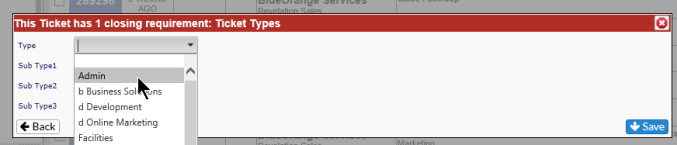Close Ticket |
|
There are several ways to close a ticket once the work is completed.
Inside a Ticket
On the left side of the screen, within the Time Information block, There is a Close button. Click on this to close out the ticket.
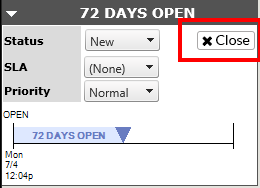
If you try to close a ticket, but it is missing required information (such as Ticket Type and Sub Types), you will receive a pop-up letting you know the missing requirement and giving you the option to complete the information. Once you have completed the information, click on the Save button in the lower right corner to save the update and close the ticket.
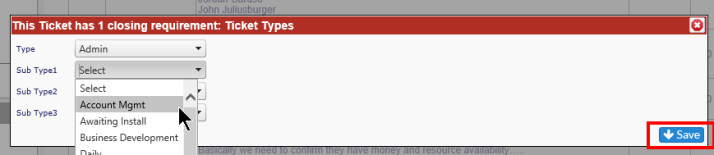
Auto-Close
If active, Auto-Close can be used to close out a ticket in a specified time-frame. The default options available are 2 days, 4 days or 5 minutes. Additional options can be added in the Admin area.
When the status is set, you will see the Auto-Close icon in the Ticket Description bar. The ticket will include a note showing it is set to Auto-Close and when it will do so. If you hover over the text under the Ticket Number, it will provide the date and time the ticket will close.
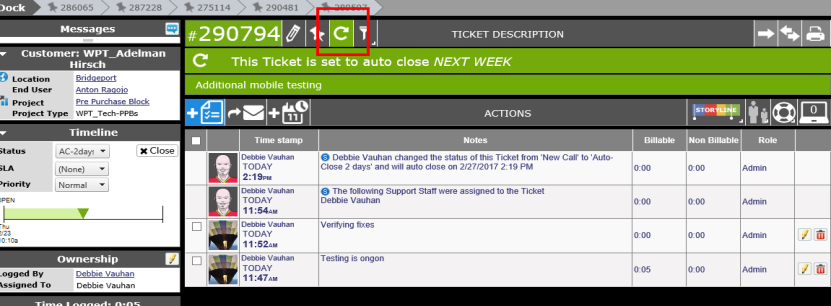
|
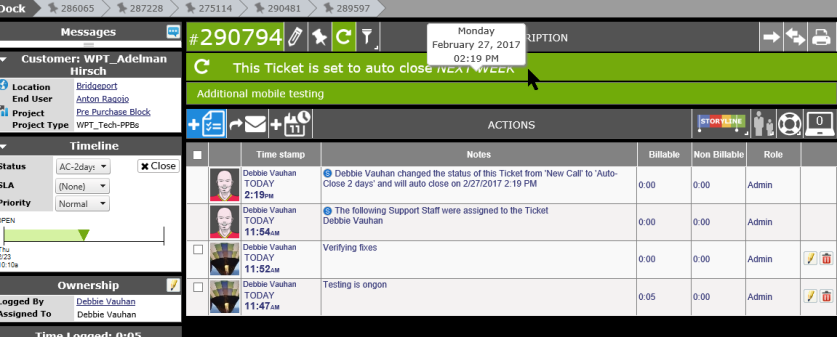
|
If activated in the Admin area, you may also set the Auto Close for a specific date. You would select the Auto Close option for setting a date, and would see the following screen:
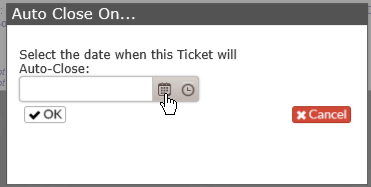
Either use the calendar drop down, or enter a specific date, then click OK. The ticket will close at the selected date and time.
Using Save and Close
If the action being added is the final action needed in the ticket, you can right click on the Save button in the action. This gives you the option to Save and Close the ticket in one step.
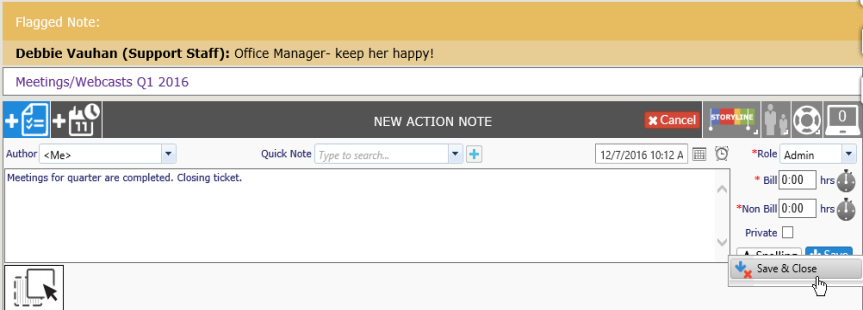
NOTE: If the ticket is missing information which is required before closing a ticket (i.e.: Ticket Type and Sub-Type), you will receive a warning from Revelation with the option to fill in the missing information. Once the information is updated, click on Save to Save and Close the ticket.
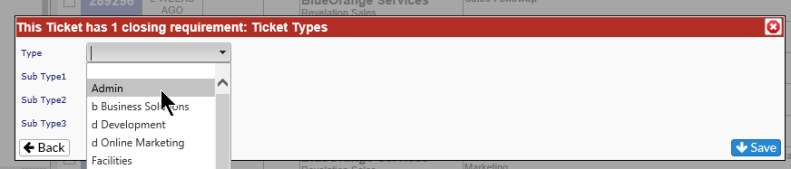
Close from the Home Page Grid
Select Add Action by right clicking on the Grid View; this will bring up an Add Action note dialogue box. Once you complete your notes, you have the option to strictly Save by clicking the Save button in the lower right corner, or you can right click on the button and get the option to Save and Close the ticket.
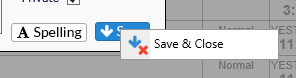
If, when you select Save and Close, there are missing elements from the ticket, Revelation will give you the appropriate warnings and then give you the option to fill them in now. Once you hit Save, the ticket will close.